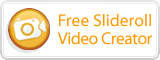Frequently Asked Questions
Here's a list of frequently-asked questions that should help to make your Slideroll experience easier. If you don't see your question answered here, visit the Forum, Help, or Contact pages.
- How do I put my slideshow on my page?
- How do I get my slideshow to work on my iPad, tablet or mobile device?
- I put the code on my site, but my slideshow doesn't work! What do I do?
- Can I add my own music?
- I'm having trouble uploading! What do I do?
- I want to add more photos, but it says I can't!
- If I delete my old photos, will my old slideshows still work?
- Slideroll is asking me to log in, but I'm already logged in!
- My captions aren't displaying, what do I do?
- How do I put slideshow captions on my web site?
- Can I put a slideshow on my commercial web site?
- I upgraded to Pro, but I'm not satisfied. Can I get a refund?
How do I put my slideshow on my page?
To post a slideshow on your web site, just click the "Get Code" button on the Publish Page and copy the code in the form box, then paste it into your site.
To get to the Publish Page:
If your slideshow is already published: Log in, and go to "My Slideshows", then click on your slideshow.
If your slideshow has not been published: Log in, go to "Slideshow Creator", then launch the creator, load your slideshow, and click "Slideshow", "Publish Slideshow". Once you publish, the Publish page will be shown in a pop-up window.
How do I get my slideshow to work on my iPad, tablet or mobile device?
Your slideshows will automatically work on newer mobile devices, including iPad, Kindle Fire HD, and Android Tablets. If you have a slideshow created before March 2014 and you do not see your slideshow on your mobile device, you may need to copy and paste your embed code again.
I put the code on my site, but my slideshow doesn't work! What do I do?
There are many different types of publishing software out there for creating your own web pages, so the process of pasting the code into your site may differ depending on whether the publishing system is online, or on your desktop. Every application has a slightly different method. But, if you can see and manipulate the HTML code on your web page, or enter HTML code directly into your Content Management System, then it should be quite simple.
However, some applications will attempt to modify your code after your post. If an application changes your HTML code, then it is possible that it will break the code that makes the slideshow work. Once you post your slideshow, and preview your page, and if the slideshow does not work, do the following:
- Right-click (CTRL-click for Mac) on your page, and click "View Source".
- Look at the HTML code on your page. Find the Slideshow code that you pasted. (It may be hard to find. It's easier if you do a search for the term "slideroll".)
- Compare the slideshow code on your page to the code that was given to you on the Publish page.
If they two sets of code are different, it means that your publishing software is attempting to modify your code. Try and locate any settings in your software that may modify your code and turn them off. Also, you can try opening your HTML page in a simple text editor, pasting the slideshow code, and then FTPing your updated page to your server.
If you continue to have problems, please post the URL of the page where you attempted to post your slideshow to the forum and someone will help you.
Can I add my own music?
If you are a Pro Member, you can download your slideshows, and add your own mp3 music. Instructions are on the help page. Unfortunately, uploading your own music to Slideroll is not allowed due to copyright law. But, it's even easier now if you are a Pro member and download the new HTML5 slideshow player.
UPDATE: You can add your own MP3 music to your slideshow if you download and install the Slideroll Videomaker and create a video from your slideshow.
I'm having trouble uploading! What do I do?
The Easy Upload (drag & drop) upload tool is the easiest and fastest way to upload your photos. We recommend you use that tool if you can.
There are several possible reasons you are having trouble uploading.
- Your photos are too large: High megapixel cameras create very large images and take a long time to upload. The drag & drop uploader tool reduces your images before upload, so it's better to use that tool. Otherwise, you'll need to use another software program o reduce the size of your photos.
- Your photos are not compatible with the drag & drop upload tool: Some JPEG photos created with some versions of Photoshop or other programs may contain data that is not compatible with the drag & drop tool. In this case, you will need to use the standard upload tool.
- You are using an older version of Safari on Mac OS X: Earlier versions of Safari on Jaguar do not work with the standard upload tool. This has been fixed in newer versions.
- Your photos are not JPEGs: Slideroll only allows uploading photos that are JPEG photos. Use a program like Photoshop Elements to convert your photos to JPEG format.
I want to add more photos, but it says I can't!
Free accounts are limited to 30 photos at one time. If you want to upload more, you can delete your old photos, or upgrade to Slideroll Pro. With Slideroll Pro, you can create more Slidehows and upload many more photos.
If I delete my old photos, will my old slideshows still work?
Yes, once you publish your slideshow, it is no longer dependent upon the original photos. However, you will no longer be able to republish that slideshow. If you open it in the creator, it will show blank slides where the deleted photos were placed.
Slideroll is asking me to log in, but I'm already logged in!
This sometimes occurs when you try to upload photos from within the creator. Some configurations of Internet Explorer and Windows XP security patches cause this problem. In this case, access the upload page from the link at the bottom right of the "My Photos" page.
My captions aren't displaying, what do I do?
Make sure you've checked the box labeled "Display Captions" on the Publish Slideshow dialogue in the creator. If you didn't, you'll need to republish your slideshow with that option checked.
How do I put slideshow captions on my web site?
On the publish page, click "Get Code". If you've enabled captions, you'll see an additional code snippet for captions. Please note that this code will only work on your own website, and most likely will not work on sites like MySpace, due to their restrictions on adding javascript code to your pages. The new HTML5 slideshows do not require additional code, and all captions are overlayed onto your slideshow.
Can I put a slideshow on my commercial web site?
Yes! You should download your slideshow and upload it to your own website. There are no licensing restrictions or royalties. They are your slideshows, so you can do whatever you want with them.
I upgraded to Pro, but I'm not satisfied. Can I get a refund?
Of course! You can get a refund for up to 60 days from your last payment. If you paid for a year, you can get a refund for the unused portion of your payment, up to 60 days retroactively. I appreciate it if you let me know where you had any problems, so we can work to make Slideroll the most satisfying experience possible.